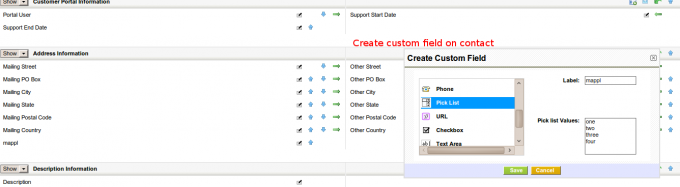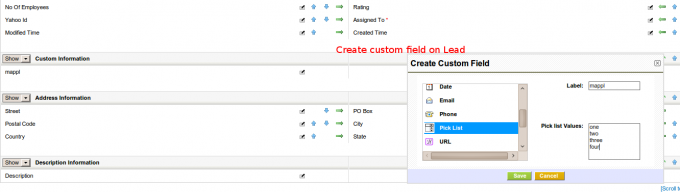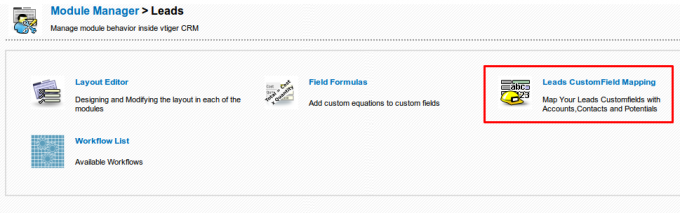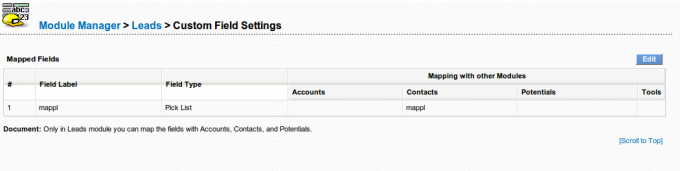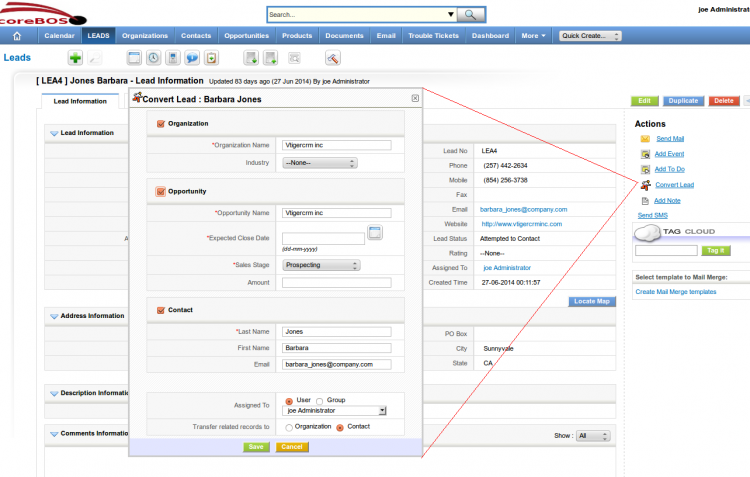This is an old revision of the document!
Table of Contents
Lead Conversion
Once a business opportunity emerges, the Lead can be converted to a Opportunity. At this time, the data contained within the lead are automatically split out into a contact and an organization and the Lead is deleted. Information about the specific business opportunity is stored as an Opportunity. All the information collected for the Lead is still available but is now split between Contacts, Organizations and Opportunities.
Field Mapping
Create field on Contacts
Create field on Leads, with the exact same name and value
Access the mapping link in Settings
Establish the relation between the fields
Controlling Conversion Options
Most options in the conversion screen can be configured through the application. The full conversion screen has the options that can be seen in the next image:
- If the Accounts/Organization module is not active (that would be a B2C setup) the whole block of organization will not appear and neither will this module be an option below in the “Transfer records to” section.
- If Accounts is active, the block will appear, the organization name is mandatory
- If the Industry field is not active in the Accounts module, it will not appear in the conversion screen
- If the Potentials module is not active the whole potentials section will not appear
- If any of the fields shown the above screen shot are hidden in the Potentials module they will not appear in the conversion popup.
- If the Contacts module is not active (that would be a B2B or normal setup) the whole block of contacts will not appear and neither will this module be an option below in the “Transfer records to” section.
- If Contacts is active, the block will appear, the contact last name is mandatory
- The other two available fields for contacts will not appear if they are hidden in that module.
- Groups will only appear if they exist.
- Additional fields cannot be added to the screen without programming
Creating Additional Records In Other Modules
In occasions it could be required to create records in other modules upon conversion of the lead. In this case coreBOS relies on the Business Mappings infrastructure to know what needs to be done.
It will look for a Module Set Mapping called LeadConversion which will contain the set of modules for which we need to create additional records. Then, for each module in this set it will look for a Field Mapping Business Mapping to get the correspondence of fields to be copied into the new record.
The field mapping process is accumulative in order of the modules found in the LeadConversion set. So you will be able to map fields from any module previously converted into the new record being created.
For example, let's suppose that we need to create a Project and a Project Task upon the conversion of a Lead.
We will create a Module Set Mapping called LeadConversion like this:
<map> <modules> <module>Project</module> <module>ProjectTask</module> </modules> </map>
With that coreBOS knows that it must create a Project and a ProjectTask record when a Lead is converted. Now it needs to know what field value it must fill in to create those records. First it will create a Project, so it will look for Field Mapping Business Mappings and apply them in this order:
- Leads2Project
- Accounts2Project (if an account was created)
- Contacts2Project (if a contact was created)
- Potentials2Project (if a potential was created)
Once the Project record has been created, it will proceed to create the ProjectTask looking for these mappings:
- Leads2ProjectTask
- Accounts2ProjectTask (if an account was created)
- Contacts2ProjectTask (if a contact was created)
- Potentials2ProjectTask (if a potential was created)
- Project2ProjectTask
Leads, Accounts, Contacts, Potentials and Users will be ignored if they are found in the Module Set Mapping